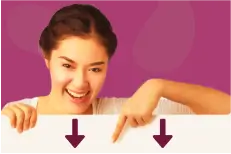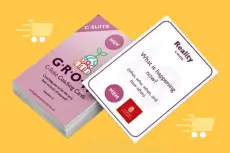Imagine you are driving and every 4 minutes a badger runs out in front of your car. It’s the same as an email notification popping up on your screen.
The first email was sent in 1971 and 50 years later it has become the office tool. Yet we have become a slave to it. And we are addicted to email notifications. Like a drug.
On average each person gets 121 emails per day, so we are distracted every 4 minutes from what we are doing when we have a sneaky look at whether the last email is urgent or important. It rarely is, yet we look 15 times an hour. Keeping ourselves ‘busy‘.
Let’s explore why we do this. The psychology behind it, the impact of doing it, and lastly, once you are convinced, how to turn it off.
Addicted to Emails, But Why?
The psychology behind why is similar to that of gambling. We’ve all pulled the arm of a one-armed bandit with the anticipation of seeing 3 bells and hearing the money fall. Knowing that the chances are low. It’s the thrill of not knowing and the possibility of winning that drives us to gamble. Managing emails is similar.
The email notification pops up, and we take a look to see whether it is exciting. Something quick we can do to get an endorphin rush of achievement, or maybe it’s a win from a client, or just something ‘good’. Usually, it is another email from a colleague asking us to do something. That inevitable good email, the win, is out there, and we pull the one arm bandit every 4 minutes by checking, hoping that the email notification might be a ‘good’ one.
Don’t believe me?
Try to break the addiction. It’s hard. For some people this has been the norm for 20 years and stopping the addiction is hard. You’ll argue that it is essential for work – checking emails. For very few people it is. You are unlikely to be one of them. The reason you are stuck in your emails is that it is habitual and getting away from that habit will be tough, but so worth it.
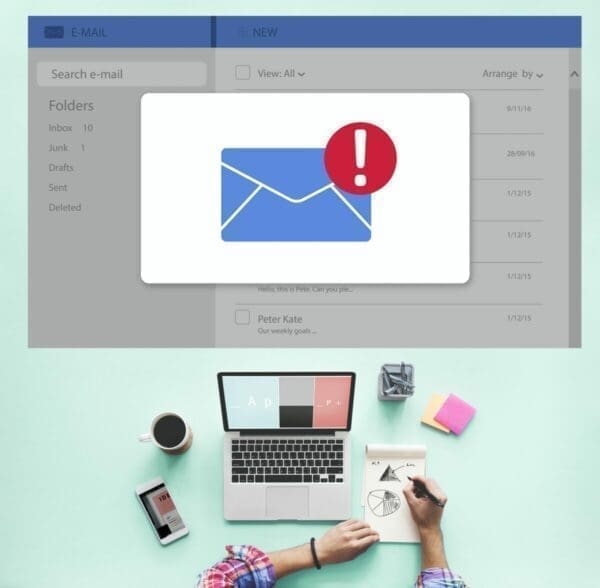
Forming Habits is Hard Enough – Breaking Them is Even Harder
To create a habit takes 21 times of doing it and within a short space of time, e.g. a month. If you want to go to the gym 3 times a week, you’ll need to do it for 7 weeks. The research on habits is that it ‘depends’. Depends on your ability and your motivation, combined with the types of triggers you put into play. An example of a trigger might be a picture of a ‘fatter’ you on the fridge. The work by BJ Fogg on habits is outstanding and well worth understanding more.
For the habit of emails, you have formed it over many years and repeated the same behaviour thousands of times. Assuming that you look at only one-third of your email notifications each day, this is 40 times per day, and that is just under 5,000 times each year. If you multiply that by the number of years you have been at work, you have a very embedded behaviour. One that will be hard to change and your resistance to change will be high. Your reasons for not changing will be extensive. But change we must. This is why…

The Badgers are Relentless
Our metaphor of badgers running out in front of you when you are driving helps share how hard we are making productivity for ourselves. You are concentrating on driving – sure you can drive without too much thought, but it requires enough thought to be safe. Then every 4 minutes you have to swerve to miss it, waking you up from conscious incompetence, and making you do something different from what you were doing.
There are 4 stages of doing and ‘conscious incompetence’ is us doing something naturally – without too much thought – like driving. Similar to when we are working. We are doing similar tasks each day and it takes some brain capacity but not all of it. Only some tasks take that higher level of thinking, like a customer presentation or a board report.
Then, every 4 minutes an email notification makes us stop what we are doing, think about something else, and then we go back to doing what we are doing. Wild. It’s like we designed a poor productivity machine that stops every 4 minutes to look at how another machine is doing.
Sticky Learning ® is 7 times more effective than 1-day training courses. Plus, you will get a Chain of Evidence proving your Return on Investment. Discover soft skills training that changes behaviours long term.

Our Daily Productivity Looks Like:
- Concentrate on work >
- Notice email notification >
- Stop what I am doing >
- Click on email notification >
- Read email >
- Judge whether I need to reply to the email >
- Go back to what I was doing >
- Try to remember where I was on that task >
- Start doing the task again >
- Get back to the speed I had on the task in step 1.
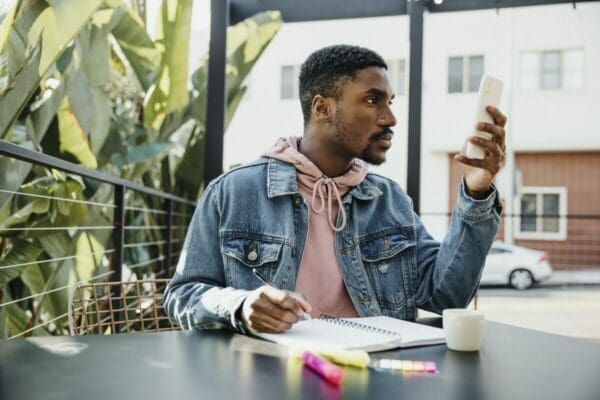
“But You Don’t Know My Customers”
I don’t. I do know this; email is not an urgent form of notification. Whatsapp, Teams message, text, etc. are. If your customers expect you to be 100% in your inbox, then you need to cancel all meetings, cancel all holidays, and cancel any distractions. You can’t? That’s because when you have to, you put plans in place.
Your customers expect you to move things forward quickly and to make the big things happen. This cannot be the case if you are stuck in your inbox. If you absolutely must be then turn off all email notifications and set a rule for a few customers. This is how to do this in Outlook:
- Click Home > Rules > Manage Rules & Alerts, click New Rule in the Rules and Alerts dialog.
- In the Rules Wizard dialog, select Apply rule on message I receive in Start from a blank rule section.
The Advantage of Keeping Our Email Notifications On
We appear to be busy. We are busy. Busy reading and typing. Never actually getting to the ‘real’ work – the 80:20 work – the work that makes the big difference. But instead, we are being busy keeping on top of our emails, ‘clearing them’, and when we finally clear them all, we’ll get onto that project that we know makes a million sales. We just need a slow day.
The slow day will never come.

Attention: Subscribe through LinkedIn to know when we publish a new article.
The Cost of Breaking Our Concentration is Our Focus
A lot. Those resisting change will argue that they can multi-task. My challenge to this? If you can do steps 2-9 above without losing any focus, concentration, or speed, then carry on with your email notifications left on. If you cannot bear to run over the badgers, please read on…
Adding steps 2-9 into your routine 40 times per day means that we put other support in place. ‘Once I get this lot cleared I can work on that important stuff when everyone else has gone home’. Ever said something similar to yourself? We work after 6 pm when everyone else has left the office because there are no distractions. Fewer emails being sent means we can concentrate.
The downside of this practice is that when we have worked a 10-hour day, we then ask ourselves to be the best because it needs to be the best as it is the most important work of the day – writing the board report. When we are most tired we need to do our best. We compensate by working longer hours. What about if we asked the best of ourselves during the day when we were most energetic?
Do you control your emails or do they control you? You only know 3 things:
- The emails won’t stop.
- There are is a 50:50 call as to whether those emails will help your performance: What is the reason you are on the payroll?
- The stress will only get worse as you try and fail to tame the email monster.
Convinced Enough to Turn Off Your Email Notifications?
How to Turn Off Your Email Notifications on Outlook
- Select File > Options > Mail.
- Under Message arrival, select or clear the Display a Desktop Alert check box and then select OK.
How to Turn Off Your Email Notifications on Gmail
- On your computer, open Gmail.
- In the top right, click ‘Settings’. See all settings.
- Scroll down to the ‘Desktop notifications’ section.
- Select ‘New mail notifications on, Important mail notifications on, or Mail notifications off’.
- At the bottom of the page, click ‘Save Changes’.
How to Turn Off Your Email Notifications on Apple Mail
- Click on the Apple top left.
- Click on ‘System Preferences’.
- Scroll to ‘Mail’.
- See ‘Mail alert style’ and choose ‘None’.
- Uncheck the other boxes to remove sounds, previews, icons, etc, as you prefer.
Still Not Convinced?
Those poor badgers!