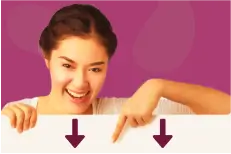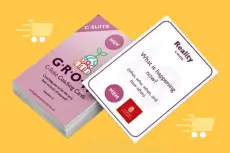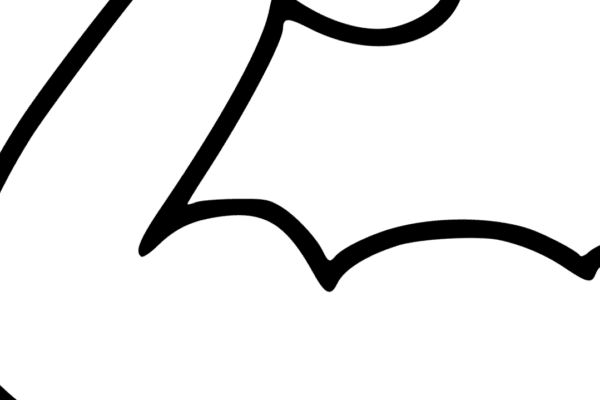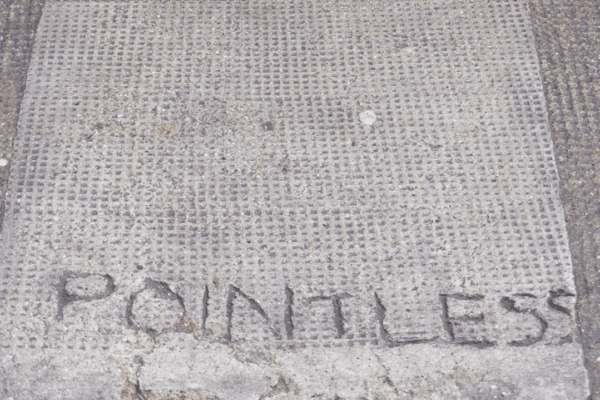Create Your Own Gravatar (Profile picture to add to your Bio).
WordPress has made this very easy. Here are the 5 easy steps to set up your Gravatar:
- Go to the Gravatar website.
- You will see a blue “Create Your Own Gravatar” button in the top right-hand corner.
- Here you will then have 2 options. You can create a new WordPress.com account or you can sign in with the one you have already set up.
To note: This isn’t the same as your website admin login or WordPress.org login. - Add a new email address.
- Then you can upload the photo of your choice. You will also have the option to upload the photo to multiple email addresses. You will just need to specify which email address you wish to make the primary one. The primary option will become visible when you click on one of the email addresses.
To note: If your email address starts with info@ or support@, you can add the company’s logo as the photo that will pull through.
And that’s it! 5 simple steps and then you’ll see the photo attached to the email address every time you comment on a post!
“The USP of Gravatar is that whenever you use the email address that you set it up with, the image you attached will pull through. So you can have your image on more than just blog comments – Gmail, webinars and more!”
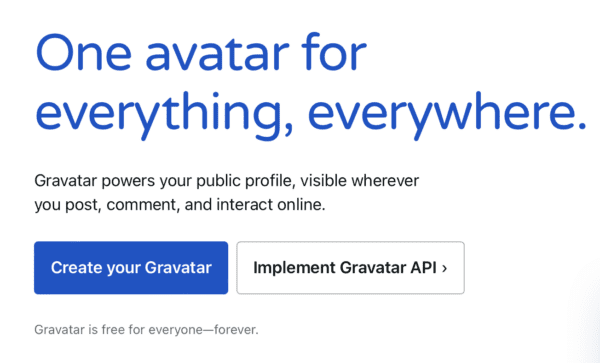
Go ahead and create your very own Gravatar!
Check Your Gravatar
Then, once you have completed those 5 steps, you can check your gravatar is working.
Any questions please contact us.